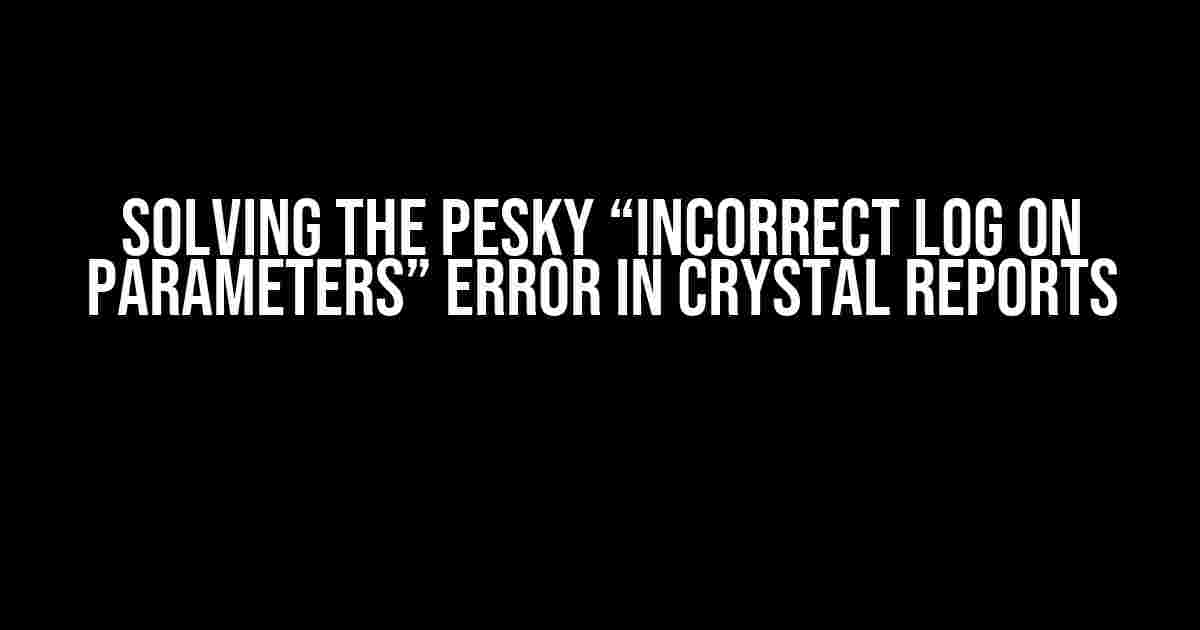Are you tired of getting the frustrating “Error in File temp_.rpt: Unable to connect: incorrect log on parameters” error every time you try to run a Crystal Report? Well, you’re not alone! This error has been plaguing developers and users alike for years, but fear not, dear reader, for we have the solution right here.
What Causes the “Incorrect Log On Parameters” Error?
Before we dive into the fix, let’s take a step back and understand what causes this error in the first place. The “Incorrect Log On Parameters” error typically occurs when Crystal Reports is unable to connect to the database using the provided logon credentials. This can happen due to a variety of reasons, including:
- Incorrect username or password
- Invalid database connection string
- Changes to the database schema or structure
- Corrupt or outdated Crystal Reports files
- Permission issues or access restrictions
Troubleshooting the Error
Now that we know what might be causing the error, let’s go through some troubleshooting steps to identify the root cause:
- Check the logon credentials: Double-check that the username and password used to connect to the database are correct and up-to-date.
- Verify the database connection string: Ensure that the database connection string is correctly formatted and points to the correct database instance.
- Check for database schema changes: Verify that the database schema has not changed since the last successful run of the Crystal Report.
- Try a different Crystal Reports file: If you’re using a outdated or corrupt Crystal Reports file, try creating a new one from scratch or using a different version.
- Check permission and access restrictions: Ensure that the user running the Crystal Report has the necessary permissions and access to the database.
Fixing the Error
If troubleshooting doesn’t reveal the issue, it’s time to get our hands dirty and fix the error once and for all! Here are some solutions to try:
Solution 1: Update the Logon Credentials
// Update the logon credentials in the Crystal Reports file
CrystalDecisions.CrystalReports.Engine.ReportDocument report = new CrystalDecisions.CrystalReports.Engine.ReportDocument();
report.Load("path/to/report.rpt");
report.SetDatabaseLogon("username", "password");
report.VerifyDatabase();
Solution 2: Update the Database Connection String
// Update the database connection string in the Crystal Reports file
CrystalDecisions.CrystalReports.Engine.ReportDocument report = new CrystalDecisions.CrystalReports.Engine.ReportDocument();
report.Load("path/to/report.rpt");
report.DataSourceConnections[0].SetConnection("servername", "database", "username", "password");
report.VerifyDatabase();
Solution 3: Use Integrated Security
// Use integrated security to connect to the database
CrystalDecisions.CrystalReports.Engine.ReportDocument report = new CrystalDecisions.CrystalReports.Engine.ReportDocument();
report.Load("path/to/report.rpt");
report.DataSourceConnections[0].SetConnection("servername", "database", "", "", true);
report.VerifyDatabase();
Solution 4: Clear theCrystal Reports Cache
Sometimes, the Crystal Reports cache can get in the way of a successful report run. Try clearing the cache to see if it resolves the issue:
// Clear the Crystal Reports cache CrystalDecisions.Shared.AppApplication app = new CrystalDecisions.Shared.AppApplication(); app.NewDocument(); app.CloseAllDocs();
Additional Tips and Tricks
In addition to the solutions above, here are some additional tips and tricks to help you troubleshoot and fix the “Incorrect Log On Parameters” error:
- Use the Crystal Reports Log File: Enable the Crystal Reports log file to capture more detailed error messages. This can help you identify the root cause of the error.
- Check the Database Server Logs: Check the database server logs for any errors or issues related to the connection attempt.
- Test the Database Connection: Use a tool like SQL Server Management Studio or Oracle Enterprise Manager to test the database connection and verify that it’s working correctly.
- Use a Different Crystal Reports Version: If you’re using an outdated version of Crystal Reports, try upgrading to the latest version to see if it resolves the issue.
Conclusion
The “Incorrect Log On Parameters” error in Crystal Reports can be frustrating, but with these troubleshooting steps and solutions, you should be able to identify and fix the issue in no time. Remember to check the logon credentials, database connection string, and permission settings, and don’t be afraid to try some of the additional tips and tricks to get your report running smoothly.
| Error Cause | Troubleshooting Step | Solution |
|---|---|---|
| Incorrect logon credentials | Check the logon credentials | Update the logon credentials in the Crystal Reports file |
| Invalid database connection string | Verify the database connection string | Update the database connection string in the Crystal Reports file |
| Changes to the database schema | Check for database schema changes | Update the Crystal Reports file to reflect the changes |
| Corrupt or outdated Crystal Reports file | Try a different Crystal Reports file | Create a new Crystal Reports file from scratch |
| Permission issues or access restrictions | Check permission and access restrictions | Grant necessary permissions to the user running the Crystal Report |
We hope this article has been helpful in resolving the “Incorrect Log On Parameters” error in Crystal Reports. If you have any further questions or need additional assistance, please don’t hesitate to ask.
Frequently Asked Question
Oh no! Are you stuck with the frustrating “Error in File temp_.rpt: Unable to connect: incorrect log on parameters” when running Crystal Reports? Don’t worry, we’ve got you covered! Here are some frequently asked questions and answers to help you troubleshoot the issue:
Q1: What are the common causes of the “incorrect log on parameters” error?
This error can occur due to incorrect or missing database credentials, outdated ODBC drivers, or even corrupted Crystal Report files. Make sure to double-check your login credentials, ODBC driver versions, and report file integrity.
Q2: How do I verify my database credentials in Crystal Reports?
To verify your database credentials, go to the Crystal Reports Designer, click on “Database” > “Set Database Location”, and then re-enter your database login credentials. If you’re still facing issues, try creating a new ODBC connection or checking the database server’s firewall settings.
Q3: What’s the deal with temp_.rpt files in Crystal Reports?
Temp_.rpt files are temporary files created by Crystal Reports to store report data. Sometimes, these files can become corrupted, causing errors. Try deleting the temp_.rpt file and re-running the report. If the issue persists, check your report’s file location and disk space.
Q4: Can I fix the “incorrect log on parameters” error by adjusting report settings?
Yes! In the Crystal Reports Designer, go to “File” > “Report Options” and check the “Use SQL Server Authentication” or “Use Windows Authentication” option, depending on your database setup. You can also try adjusting the report’s logon credentials or switching to a different database driver.
Q5: Is there a way to troubleshoot the error using Crystal Reports log files?
Yes, you can! Enable Crystal Reports logging by going to “Help” > “Log On” > “Advanced” and checking the “Log on to the database” option. This will generate a log file that can help you identify the exact cause of the error. Review the log file to pinpoint the issue and take corrective action.