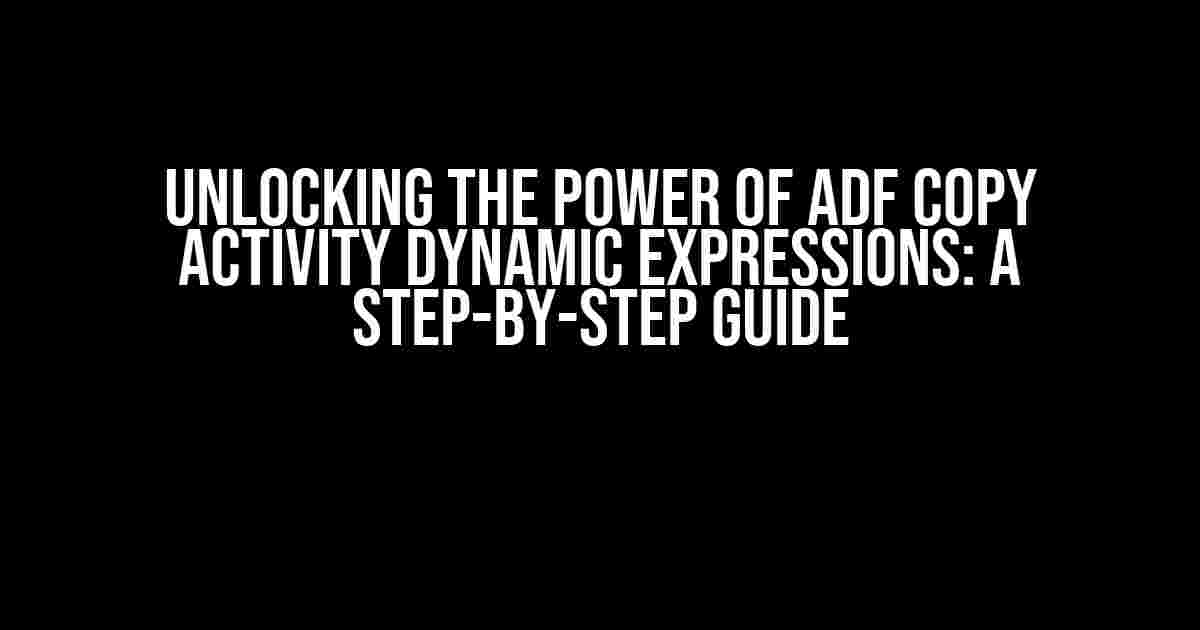If you’re struggling to work with dynamic file names in Azure Data Factory (ADF), you’re not alone. One of the most common pain points data engineers face is handling files with unique names, such as “Sell In and Sell Out – Master – NS CBEC_20240711164411.xlsx” in an ePackage. But fear not, dear reader, for today we’re going to demystify the world of ADF Copy activity dynamic expressions and show you how to tame the beast of file naming conventions.
What are ADF Copy Activity Dynamic Expressions?
Before we dive into the meat of the matter, let’s quickly cover the basics. ADF Copy activity dynamic expressions are a powerful feature that allows you to manipulate and transform data in real-time during the data copying process. These expressions can be used to create dynamic file names, folder paths, and even data transformations. With dynamic expressions, you can create flexible and scalable data pipelines that can adapt to changing data landscapes.
Why Do I Need Dynamic Expressions for My ePackage File?
Let’s face it, working with files that have unique names like “Sell In and Sell Out – Master – NS CBEC_20240711164411.xlsx” can be a real challenge. Without dynamic expressions, you’d have to hardcode the file name, which would limit the flexibility of your data pipeline. By using dynamic expressions, you can:
- Automatically generate file names based on date, time, or other variables
- Handle file name changes without modifying the pipeline
- Improve data pipeline scalability and flexibility
Step-by-Step Guide to Using ADF Copy Activity Dynamic Expressions
Now that we’ve established the importance of dynamic expressions, let’s get started with the step-by-step guide. For this example, we’ll use the file name “Sell In and Sell Out – Master – NS CBEC_20240711164411.xlsx” as our test case.
Step 1: Create a New ADF Pipeline
Create a new ADF pipeline or open an existing one. For this example, we’ll assume you have a basic pipeline set up with a source and sink.
Step 2: Add a Copy Activity
Add a new Copy activity to your pipeline. This will be where we’ll configure our dynamic expression.
Step 3: Configure the Copy Activity
In the Copy activity, configure the source and sink as per your requirements. For this example, we’ll focus on the sink.
In the sink settings, navigate to the “File path” section and click on the “Dynamic content” button.
@concat('Sell In and Sell Out - Master - NS CBEC_',formatDateTime(utcNow(),'yyyyMMddHHmmss'),'.xlsx')
This dynamic expression combines the static file name prefix with the current date and time, and appends the `.xlsx` extension. The `formatDateTime` function is used to format the date and time, and the `concat` function is used to combine the strings.
Step 4: Test the Dynamic Expression
Click the “Test” button to test the dynamic expression. ADF will generate a sample file name based on the current date and time.
Sell In and Sell Out - Master - NS CBEC_20240711184422.xlsx
As you can see, the dynamic expression has generated a file name with the current date and time.
Step 5: Deploy and Run the Pipeline
Deploy and run the pipeline to test the dynamic expression in a real-world scenario.
Troubleshooting Common Issues
While dynamic expressions are powerful, they can sometimes throw errors. Here are some common issues and solutions:
Issue 1: Incorrect File Name Format
If the file name is not generated correctly, check the dynamic expression syntax and formatting. Ensure that the `formatDateTime` function is used correctly and that the file name prefix and suffix are correct.
Issue 2: Date and Time Format Errors
If the date and time format is incorrect, check the `formatDateTime` function syntax. Ensure that the format string is correct and that the date and time are in the correct format.
Issue 3: File Name Length Limitations
If the file name exceeds the maximum allowed length, consider using a shorter prefix or suffix. Alternatively, use a hash function to generate a unique file name.
Conclusion
In this article, we’ve demonstrated the power of ADF Copy activity dynamic expressions in handling files with unique names like “Sell In and Sell Out – Master – NS CBEC_20240711164411.xlsx”. By following the step-by-step guide, you can unlock the full potential of dynamic expressions and create flexible and scalable data pipelines. Remember to test your dynamic expressions thoroughly to ensure they work as expected.
| ADF Dynamic Expression | Description |
|---|---|
| @concat(‘Sell In and Sell Out – Master – NS CBEC_’,formatDateTime(utcNow(),’yyyyMMddHHmmss’),’.xlsx’) | Generates a file name with the current date and time |
| @formatDateTime(utcNow(),’yyyyMMddHHmmss’) | Formats the current date and time as yyyyMMddHHmmss |
| @concat(‘Sell In and Sell Out – Master – NS CBEC_’,toString(utcNow()),’.xlsx’) | Generates a file name with the current date and time as a string |
By mastering ADF Copy activity dynamic expressions, you’ll be able to tackle even the most complex file naming conventions with ease. So go ahead, get creative, and take your data pipelines to the next level!
Frequently Asked Question
Get answers to commonly asked questions about the “Sell In and Sell Out – Master – NS CBEC_20240711164411.xlsx” file name in ADF Copy activity Dynamic expression.
What does the file name “Sell In and Sell Out – Master – NS CBEC_20240711164411.xlsx” represent?
The file name “Sell In and Sell Out – Master – NS CBEC_20240711164411.xlsx” represents a dynamic file name generated in ADF Copy activity. It consists of static text “Sell In and Sell Out – Master – NS” followed by a timestamp “20240711164411” which is generated dynamically at runtime.
What is the purpose of the timestamp in the file name?
The timestamp in the file name “20240711164411” helps in creating unique file names for each execution of the ADF Copy activity. This ensures that files are not overwritten and allows for version control and auditing purposes.
What does “NS CBEC” stand for in the file name?
“NS CBEC” is an abbreviation for “National Standard Code for e-Commerce” which is a specific standard for e-commerce transactions.
Can I modify the dynamic file name expression in ADF Copy activity?
Yes, you can modify the dynamic file name expression in ADF Copy activity to suit your specific requirements. You can use ADF expressions and functions to create a custom file name that meets your needs.
How can I troubleshoot issues with the dynamic file name expression in ADF Copy activity?
To troubleshoot issues with the dynamic file name expression in ADF Copy activity, you can check the ADF pipeline run history, verify the expression syntax, and test the expression using the ADF expression builder or a calculator.